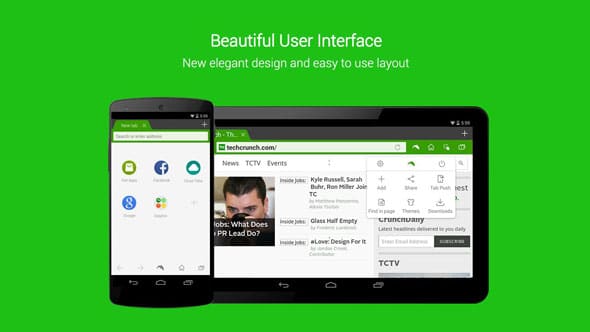Flash is pretty much finished as a web platform, reduced to not much more than delivering ads on desktop computers.
Most reputable sites have long since switched to providing actual content, such as video, via HTML, and animations via CSS. On mobile, Adobe ended support for Flash on Android with the advent of Jelly Bean in 2012.
However, a handful of sites still use Flash, and you cannot use them officially on your Android device. The options: find a different website to visit, or find a workaround to the Flash problem.
Fortunately, there are workarounds, in the form of alternative browsers. These are able to bring Flash support to your Android device running Lollipop, KitKat or Jelly Bean relatively easily.
There’s little in the way of setup involved; the main inconvenience is that you have to change to a different browser, something you’re unlikely to want to do. Thankfully, we have a workaround for that too.
Android browsers that support Flash
There are a few Android browsers that have Flash support built in.
Dolphin Browser
The most famous is Dolphin Browser. It has racked up over 50 million downloads and is one of the most popular alternatives to the likes of Chrome and Opera.
Dolphin is a fully featured browser, with a simple to use interface incorporating gestures, theme support and the ability to sync all your bookmarks to installations of Dolphin on other devices as well.
If Flash is important to you, then you may find that Dolphin is a more than serviceable alternative to Chrome, and something you are happy to use full time. (We’ve always tended to be a little wary of Dolphin after privacy concerns arose around the app a few years ago, although these were subsequently addressed, and there’s no reason to think there’s anything questionable about the app today.)
To use Flash on Dolphin go to Settings > Web Content within the app and change the Flash Player option from On Demand to Always On.
When you next arrive at a website that uses Flash, you’ll be prompted to install the Player. This will be downloaded directly from the Dolphin website. You’ll need to install this player once downloaded, so may have to set your device to allow non-Play Store installs if you haven’t already done so.
Download: Dolphin Browser for Android
FlashFox
Alternatively you can try FlashFox, one of the oldest and most popular apps for bringing Flash to unsupported Android devices.
FlashFox is based on the Firefox browser, although is not as up to date as the official Firefox build. It also uses an older version of the Flash player so you may occasionally still find content that is not-compatible with this app. There’s no way around this, since Adobe no longer updates the official Flash player.
As a result, there are plenty of bad reviews on the Play Store for FlashFox complaining that it does not work. This is most likely a compatibility issue—when it does work it is absolutely fine.
Download: FlashFox - Flash Browser
Use Flash without switching browsers
If you don’t want to switch to using a different browser permanently, there is a workaround you can use in the form of the app Flashify.
Flashily adds an option in the Share menu of your normal browser, such as Chrome. Whenever you encounter a website using Flash you can use this option in the Share menu to send the URL to the website to a different browser—meaning you can instantly open the same page in Dolphin or FlashFox, view the Flash content, then close the new browser and continue in Chrome once again.
Download:
As you can see it is still possible to get Flash on Lollipop, KitKat or Jelly Bean phones or tablets. It may not be needed for too much longer as more and more websites move to HTML5, but until then you can always count on resourceful Android developers to find ways around any problems that emerge.